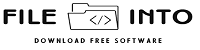Mikrotik ISO allows users to install RouterOS on standard PC hardware or virtual environments. It is a great choice for network administrators who need to test configurations, set up a firewall, or run a powerful routing system without dedicated Mikrotik hardware.
Table of Contents
Download Mikrotik ISO New Version
| 7.17.2 Stable | 7.18beta5 Testing | |
|---|---|---|
| Main package: | Download | Download |
| Extra packages: | Download | Download |
| CD Image: | Download | Download |
2. Verify System Requirements
Before downloading and installing, ensure that your system meets the following requirements:
- A compatible x86-based PC or virtual machine
- At least 64MB RAM (recommended: 256MB or more)
- A bootable USB drive or CD/DVD
- An active internet connection for updates and activation
3. Download and Create a Bootable Media
Once the ISO file is downloaded, you need to create a bootable USB or burn it onto a CD/DVD. You can use tools like:
- Rufus (for Windows)
- Balena Etcher (for macOS and Linux)
- UNetbootin (cross-platform)
4. Install Mikrotik RouterOS from ISO
After preparing the bootable media, follow these installation steps:
- Insert the bootable USB or CD/DVD into your PC
- Restart and enter the BIOS to set the boot device priority
- Select the bootable media and start the installation
- Follow on-screen instructions to complete the setup
5. Activate and Configure Mikrotik RouterOS
Once the installation is complete:
- Log in using the default credentials
- Enter your license key (if required)
- Configure basic network settings using WinBox or the CLI
- Update RouterOS to the latest version for optimal performance
Troubleshooting Common Issues
If you encounter problems while downloading or installing the Mikrotik ISO, consider the following solutions:
- Download issues: Ensure your internet connection is stable and use a different browser if necessary.
- Boot errors: Check if the ISO file was properly burned onto the USB/CD.
- Installation failure: Verify hardware compatibility and try reinstalling.
Conclusion
Downloading and installing the Mikrotik ISO is an efficient way to set up routerOS on a PC or virtual machine. By following the steps outlined in this guide, you can ensure a smooth installation and configuration process. Regular updates and proper network configurations will help you maximize the potential of your Mikrotik system.